WordPress is the most used content management system on the internet today, and it's easy to see why.
The CMS is free for a start, and who doesn't like free!? In addition to this, it comes with a host of great features that you can use to make a fantastic business website or blog.
But did you know that there are a handful of ways in which you can tweak WordPress' admin interface to make it work better for you and your colleagues?
Choose what you see on each page with Screen Options
Type of change: WordPress feature
Difficulty level: Easy
This isn’t necessarily something that’s been hidden as the option is displayed on every page and has been for a very long time, albeit tucked away a little. In the top right corner of each page is a dropdown option called “Screen Options”. Here you can alter what that particular page looks like, whether it be hiding widgets on the Dashboard, removing columns on the Pages list or choosing to hide the sections for Revisions, Categories and Excerpts on posts for a cleaner view.
This can be incredible useful if you don’t use all of WordPress’ offerings and want to remove them from your display for a more immersive style of content creation.
These changes however only apply to your own user account, so if you need to make the changes to all of your editors/authors too, you’ll need to login to each account and make the changes there too.
Show the featured image in the list layout
Type of change: Plugin installation
Difficulty level: Easy
The lists that show on the Posts and Pages dashboards are very simple to the eye and easy to navigate, but it’s a good idea to introduce some colour to this page to break up the long list of text. This isn’t something that WordPress offers out of the box, but you can download a free plugin called “Featured Image Column”. This simple plugin introduces a new column on the Posts, Pages, Attachment and Project list pages. It automatically generates a thumbnail for the featured image of that content type and displays it just to the left of the content title - this not only brings some colour and life to the page, but also makes it easier to pick out a particular post or page from an otherwise long list of text.
You can also choose to hide it from any of the aforementioned pages by navigating to "Screen Options" and then unchecking the option to display an image column.
Add your own help widget to the WordPress dashboard
Type of change: PHP modification
Difficulty level: Moderate
The WordPress Dashboard has got some decent preinstalled widgets available for you to use right off the bat, however, you may want to add your own widget. This can be useful if you have a team of writers/content creators and can serve as a notice or help guide to them, or maybe if you developed a website for a client it could be used to link to training materials and resources - just like Cosmic do!
It’s very simple to add your own - simply open the functions.php file and add the following code:
add_action('wp_dashboard_setup', 'my_custom_dashboard_widgets'); function my_custom_dashboard_widgets() { global $wp_meta_boxes; wp_add_dashboard_widget('custom_help_widget', 'Widget title here', 'custom_dashboard_help'); } function custom_dashboard_help() { echo '<p>This is where you can add the help text that you require!</p>'; }
Simply replace the dummy text with whatever you require and submit the changes - it'll then show up on the Dashboard for all users!
Just change the text to whatever you desire and add any links using the a tag.
White label WordPress and add your branding
Type of change: Plugin installation
Difficulty level: Moderate
Whether it be for yourself or for a client, it’s a good idea to white label your WordPress content management system. If you’re not familiar with the term, ‘white labelling’ is essentially (legally) rebranding a product with your own logos and colours. This is a fantastic plugin from “Video User Manuals” called “White Label CMS”.
There are a number of different areas in which you can customise, such as the WordPress logo at the login screen, logos on the Dashboard, Dashboard footer area and more. You can also edit which items show on the menu for Editors and Authors to hide anything unnecessary for a cleaner and simpler viewing experience for staff.
There are quite a lot of options and some you probably will not need, so it can take some time to familiarise yourself with all of the different options and what they mean, but by doing this you can definitely add your own style and flavour.
Change the colour scheme of WordPress
Type of change: WordPress feature
Difficulty level: Easy
Did you know that WordPress has built in colour schemes? By default, WordPress is white, grey and blue, as seen below:
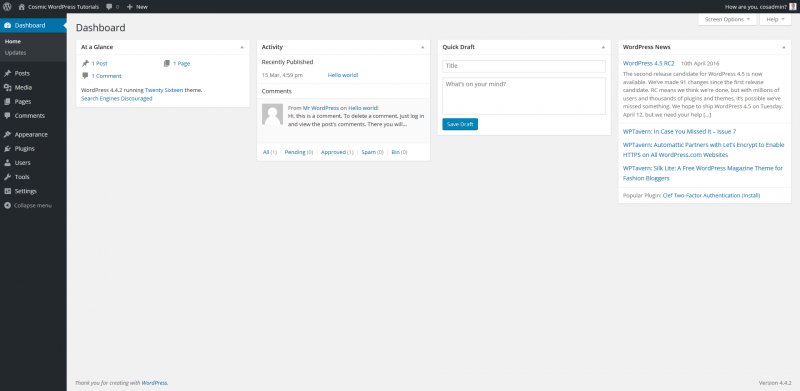
You may like this colour scheme, you may not. But, by going to your profile and editing it, you are given eight options to change the colour scheme, from a variety of blues, to a sunrise style theme and more.
Like what you read here? Stay tuned for more tutorials on WordPress and other content management systems. If you have any questions, talk to our friendly team on 0845 094 6108 or e-mail info@cosmic.org.uk.
