In this blog we are going to talk about time-lapse video, what it is and how you can capture it yourself on your iPhone.
What is time-lapse video?
For those of you that do not know, time-lapse video is a technique that is essentially used to speed up largely static environments that change slowly over a course of time, for example the setting up of a festival, or movement of the stars across the night sky. What the camera does is capture videos at a very low frame rate, usually one to two frames per second. This means that when played back at the conventional frame rate of 30 frames per second on iPhone, the video will play in fast motion.
How to switch to time-lapse shooting mode
Time-lapse was a feature introduced to the standard camera app on iPhone (and other iOS devices) in iOS 8. To access the time-lapse feature, you will need to open the camera app on your iPhone, and on the right hand side, swipe down from "photo" to "time-lapse". You will see the white capture button change to a red record button encircled by a timer.
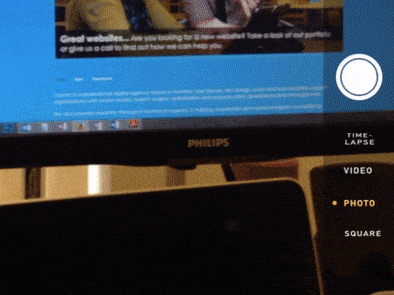
How do I select a frame rate for my time-lapse video?
The short answer is that you can't. According to Apple, the camera app automatically alters the number of frames captured per second relative to the amount of time you are recording for. So essentially, the longer you record, the less frames per second the camera will capture and thus the faster it will play back. This is a really useful feature, as it means you won't end up using all of your storage on your iPhone when recording. This post explains exactly how the frame rate changes the longer you record on your iPhone.
Tips for shooting great time-lapse footage
Here are a few simple tips and techniques that will allow you to capture great-quality and effective-looking time-lapse videos on your iPhone.
1. Keep your iPhone still

When watching real-time video, camera shake from hand-holding your iPhone isn't that obvious, but when it comes to the increased speed of time-lapse video, the camera shake becomes far more prevalent and can make the video disorientated and uncomfortable to watch. For the best effect, try and find somewhere that you can keep your iPhone perfectly still. Whether it be on a tripod or propped up against something.
2. Contrast between still and moving objects.

The most engaging time-lapses capture the contrast between the animate and the inanimate. The key is to record a location where there is a lot of activity, for example people actively moving around in a building. The transition between objects that are moving and a background and scenery that stays perfectly still can create a dramatic effect to your viewer.
3. Capture objects that slowly change

Look up the clouds on an overcast day and picture yourself capturing a real-time video of the movement of the clouds across the sky. You could end up capturing 10 minutes of video with very little activity that no one would want to watch. But what if you sped that video up by 20 times? You now have a video that is 30 seconds long and full of life and movement! You could do the same with a flower opening or a building under construction. Time-lapse allows you to capture something where the changes would be too subtle to notice in real time.
4. Beware of battery life
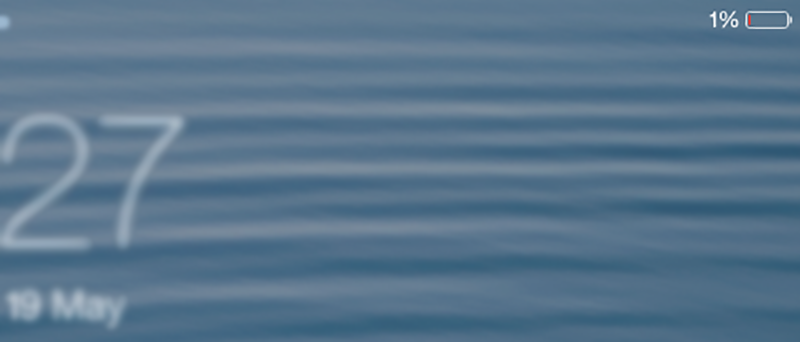
Although time-lapse videos are set up to limit the amount of memory taken up, this isn't necessarily the same for the amount of battery power that is used. You want to set up your iPhone to capture a full days worth of time-lapse and the likelihood is that you won't be sat next to the phone the entire time this is happening, but instead leaving it to do its work and carrying on with your other business. Yet when you come back to collect it at the end of the day you find that your iPhone has run out of juice only an hour into the recording. So what can you do? Make sure your iPhone is fully charged when you start your time-lapse recording. You can also set your iPhone to flight mode and close any background apps that are still running, as you won't be using them for a while. If you have access to a mains power source, keep your iPhone plugged in and charging, but if this isn't possible have a look at the wealth of portable battery packs available on the market that can keep your iPhone charged for as much as eight times longer, such as this one. They're reasonably priced to!
5. Trial and error
It is likely that you won't get the perfect time-lapse video first time around. So before you leave your iPhone recording for the day, capture a few short time-lapse videos in a number of locations and positions and play them back to yourself. That way you can be confident that when you collect your iPhone in a few hours' time the footage you find will be of the best quality possible .
If you need any support with your video content requirements, please do not hesitate to contact us on 01404 548405 or jack@cosmic.org.uk
