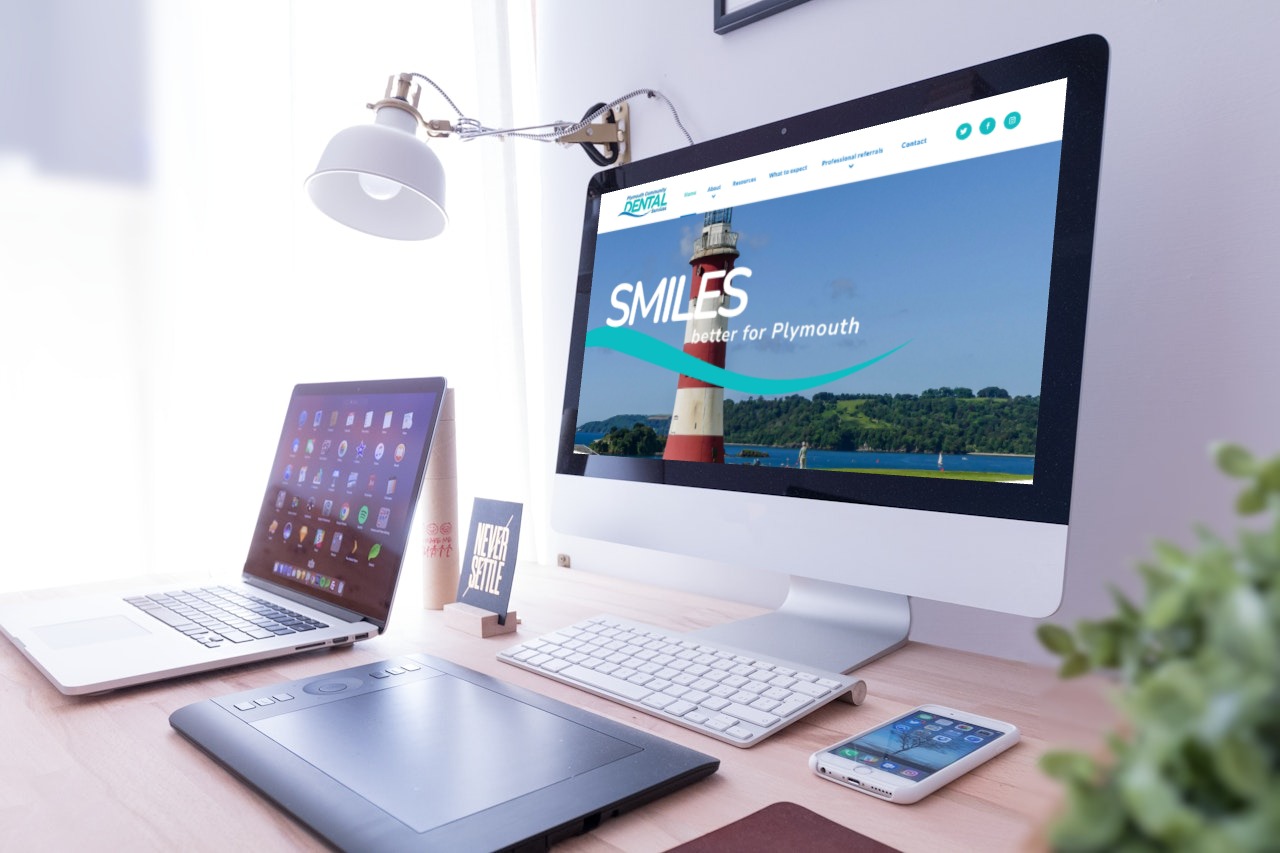Welcome to our regular tips and tricks on all things digital!
Now you’ve set-up your website on WordPress, and it’s all ticking along nicely with regular posts, sign-ups or customer sales for your business. But there’s more to WordPress than just updating the website and blog/news posts! Here’s some tips you might want to know about.
Connecting Google Analytics in WordPress
One of the most useful tools for WordPress (and any website) is Google Analytics. It shows where your customers are coming from and what pages they are clicking on and browsing. You’ll want traffic and subscribers, customers and clicks to read more about your businesses and hopefully get a sale.
Google Analytics will show how long people stay on your site and the bounce rate (the percentage of users who leave your site after a first visit).
Google Analytics is available for free – you just need a Google or Gmail account to sign-up.
Once you’re signed-up, and all ready to go, you can then connect Google Analytics to your WordPress site.
You can either insert the Google Analytics code into your Theme, but if you update or switch your Theme, this code will then disappear. The best way to connect Google Analytics is to use the ‘MonsterInsights’ plugin.
Here’s how to connect MonsterInsights.
Install an SEO Plugin
Another Tip we suggest is installing an SEO plugin. SEO (Search Engine Optimisation) is very important for the success of any website, as without SEO, your site won’t rank highly in the search results on Google and other search engines.
Just go to the WordPress Plugin Directory and find an SEO plugin that suits you. We recommend Yoast as one to investigate!
Compress Your Images
We’ve all been there – when you open up a website you get frustrated as the page loads because the images are too large.
When creating the photos, graphics, and illustrations, it’s a good idea to compress the images as much as possible. You can do this through various platforms like Photoshop or even a photo editor.
There are loads of online tools where you can compress your images for free, such as Kraken.io, ImageResize, and Optimizilla.
Name Your Images for Better Inclusion – Use Title Tags and Alt Text
To be more inclusive and to make sure your images work well behind the scenes, when you’re adding an image to your site make sure to add a title, and some alt text.
Alt text tells visitors what the image is showing if for any reason they can’t see the image – perhaps if they’re using a screen reader, or the image simply hasn’t loaded.
Both the title and alt text should be clear, not too long, and offer enough detail to give your readers – and Google – enough information about your images.
Edit Your WordPress Permalinks
Permalinks are permanent links such as the address of your website, or the addresses of your individual blog posts. WordPress automatically creates these permanent links when you create a new post, but sometimes the default settings are not very SEO friendly.
Therefore, another tip is to create a new permanent link that works better for SEO.
To change your permalink settings, just go to your dashboard, enter your Settings, and select Permalinks.
Secure Your Website (get an SSL Certificate)
SSL certificates encrypt information passing through your site, including payment details and logins – so if you’re a business offering products or services for sale, it’s a good idea to get this certificate so that the whole set-up is safer. Visitors are warned against using non-secure sites, and Google will generally not show those without SSL.
Some hosting providers will include free SSL security in their plans, but if not, you’ll need to do this yourself. You can get a free SSL through ‘Let’s Encrypt’, or pay for a more advanced SSL certificate if you want more advanced security.
Use Dashes When Naming Your Files
When you’re uploading any files to your website, it’s a good idea to use ‘dashes’ rather than ‘underscores’.
Example:
www.example.com/example-file-here
Looks better than:
www.example.com/example_file_here
You can still tell the different words, and Google looks at underscores as joiners so this won’t help with SEO.
Want to know more about WordPress?
We have regular training workshops here, and if you want 1:1 support from our Training Team, we offer that through our fully-funded projects here.
We also offer bespoke website design using WordPress. Find out more here.
Links to more Top Tips: