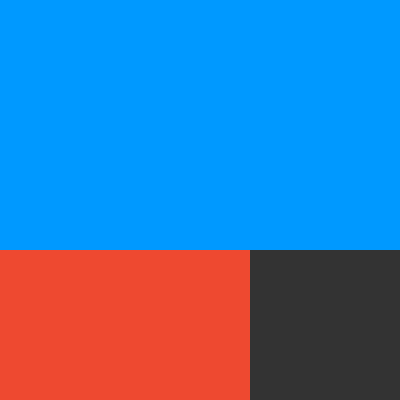IFTTT or If This Then That is a free web-based service that allows users to create and implement chains of simple conditional statements called “Applets” that are triggered based on changes on other web services and connected devices such as Gmail, Facebook, Instagram, Spotify and Skype. Essentially what it allows you to do is automate your connected devices, online accounts and social profiles, in the long run saving you precious time. Applets can range from the most basic such as setting Instagram to automatically post an image that you have shared on Twitter, to the more complex, such as setting your coffee machine to start brewing coffee when your FitBit registers that you are awake.
There are thousands of IFTTT applets that exist globally and it would prove incredibly difficult to show you them all, so in this blog we will show you how to set up and use IFTTT as well as some of the applets that we feel would be most useful to you.
How do I start using IFTTT?
The first thing you need to do to start using IFTTT is to create yourself a free account. Navigate to IFTTT.com and click the “Sign up” button at the top right of the screen.
Fill in your email address and a password when it prompts you to do so.
Once you have done this, IFTTT will log you straight in and you should see a screen similar to the below.
On this screen you will see a number of applets that IFTTT recommend for you. Many of these applets are created by the likes of Facebook, Instagram, Google, etc. and others are made by others that use IFTTT.
At the top of the screen you will see 3 separate navigation buttons; “Discover”, “Search”, and “My Applets”. “Discover” is the page that you are currently on, viewing your recommended apps. If you press “Search”, you will be able to search from a whole variety of applets based on keywords, specific platforms, and topics. You really can search for anything, whether it be devices in your connected home, social platforms, fitness wearables or finance systems.
It would be a good idea at this point to download the IFTTT app onto your Android smartphone or iPhone. From here you will be able to search for and activate applets.
If you have an idea for a process in mind, but can’t find an applet that does what you need it to do, then have a go at making your own. IFTTT have made it very simple to create applets in a step by step manner. Simply head over to the “My Applets” section either on your smartphone or via your browser, and press the + or “New Applet” button at the top right hand side of the screen of your app or browser respectively. All you need to do is choose a Trigger, i.e. When I am mentioned in a Tweet and then and action, i.e. automatically retweet it to my Twitter account.
What IFTTT Applets would be useful for me?
Below are a few examples of IFTTT Applets that we feel may be useful to you.
Tweet your Instagrams as native photos on Twitter.
As I am sure many of you are already aware, you can link your Instagram account directly to your Twitter account via the Instagram app, so that when you post an image out on Instagram, it will automatically share it to Twitter as well. The issue with this? Instagram photos appear as a link rather than a photo on Twitter. You physically have to click on the link, which will navigate you to the photo on Instagram to view it. The above Applet will upload the image natively to Twitter automatically for you, meaning other Twitter users will see the image straight away rather than a link to the image on Instagram.
Keep your Facebook and Twitter profiles in sync.
When it comes to people finding you on Facebook and Twitter, the easiest way to work out if the two accounts belong to the same person is seeing the same profile picture on each platform. To keep the two accounts consistent, you can use this Applet to automatically set your Twitter profile picture to the same as your Facebook each time you update it.
Automatically save every tweet you post to a Google spreadsheet.
Do you like to keep a log of the content that you post on Twitter? It is incredibly useful to keep a log when it comes to creating content to share and look back on previous content. To make it almost fully autonomous, you could use this Applet to automatically save every single Tweet that you post to a Google spreadsheet on Google Drive. Essentially this will make it far easier to search for previous Tweets compared to scrolling through your Twitter feed.
Mute your Android phone when you arrive to work.
This one is great to prevent the distractions that may come with your Android phone. This Applet will use your location services set on your phone, to automatically mute notifications when you arrive at your workplace, allowing you to fully focus on your work. There is also an Applet that will unmute your notifications when you leave work as well!
Share new WordPress posts to a Facebook Page.
If you regularly blog via WordPress, then you can set up an Applet to automatically share the new blog to a Facebook page. Similar Applets exist for sharing WordPress blogs to Twitter, Pinterest and LinkedIn.
Share your YouTube uploads to a Facebook Page.
If you actively create video content and regularly upload it to YouTube to share on your social channels then this Applet maybe useful to somewhat automate the process by automatically sharing your uploaded video to your Facebook Page with a custom message of your choice.
Set your Android wallpaper to your latest Instagram Picture.
This one does exactly as it says. Each time you upload a new picture to Instagram, the picture will automatically become the wallpaper on your Android smartphone.
The possible activities are potentially endless through IFTTT with new Applets being created every day. Have a good search through the Applets that are available and see which ones work for you. You can switch Applets on or off by the touch of a button and if you feel comfortable in doing so you can even have a go at creating some of your own!